User Guide
What is Cait?
Cait is a Personal Assistant Chatbot that can help you to keep track of your tasks, such as todos, events, and deadlines. This desktop application lets you manage your tasks via a Command Line Interface (CLI), such as inserting tasks into a list, setting the tasks to done when you have completed them, and deleting the tasks when you do not need them anymore. This application is similar to a chat, where you type your commands into a message box, as if you are speaking to Cait.
This is what you should see when you start up Cait:
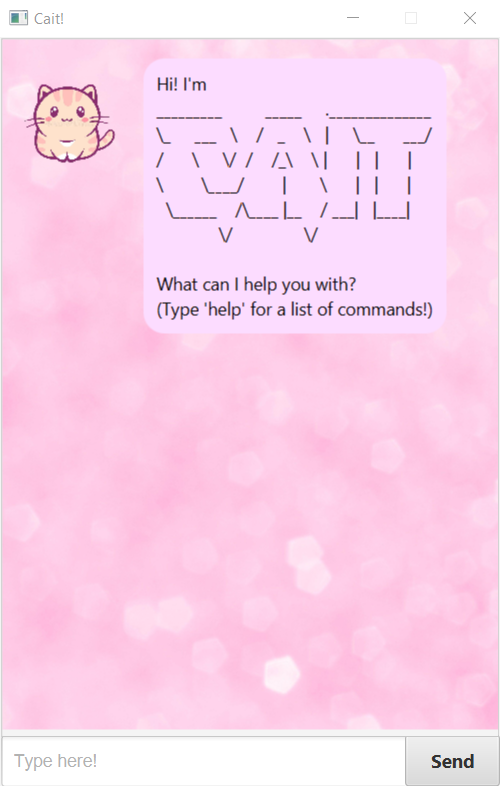
Here is a brief explanation of Cait’s UI:
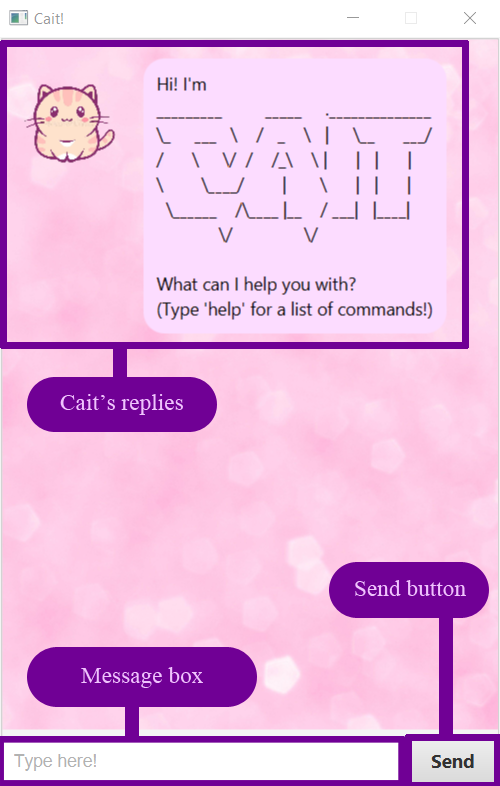
Quick start
- Make sure that you have Java
11or above installed in your computer. - Download the latest
Cait.jarhere. - Copy the file to the folder you want to use as the home folder for Cait.
- Double-click the file to start the app.
- Type the command in the message box and press Enter to execute it. e.g. typing
helpand pressing Enter will list out the commands you can use. - You can refer to the Features below for details of each command.
Features
help
Shows the commands you can use.
Usage
help - Viewing help
Lists out all the commands you can type.
Example of usage:
help
Expected outcome:
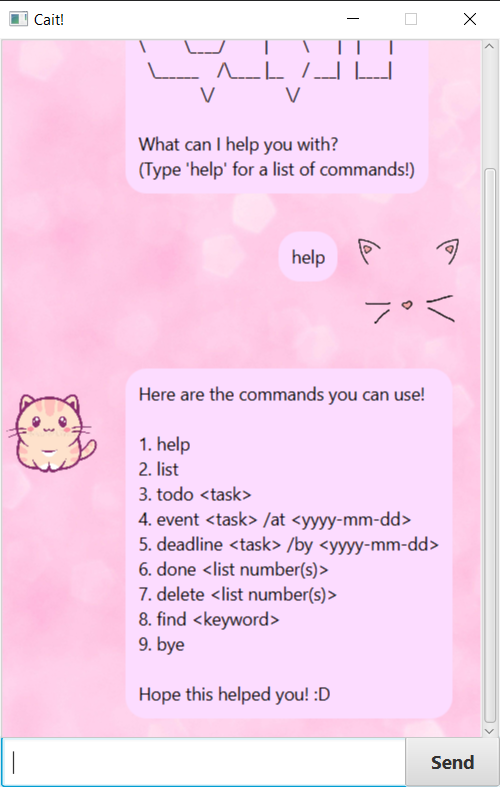
todo
Adds a todo to your saved tasks.
Usage
todo <task> - Adding a todo
Adds a todo to your list of tasks.
Example of usage:
-
todo read book -
todo eat eat eat
Expected outcome:
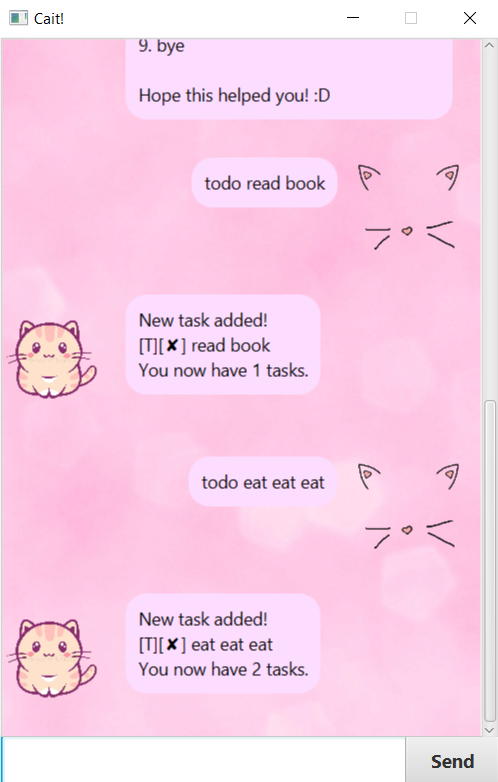
event
Adds a event to your saved tasks.
Usage
event <task> /at <yyyy-mm-dd> - Adding an event
Adds a event to your list of tasks at a specified date.
Example of usage:
-
event day6 concert /at 2019-10-05 -
event dance /at 2020-12-29
Expected outcome:
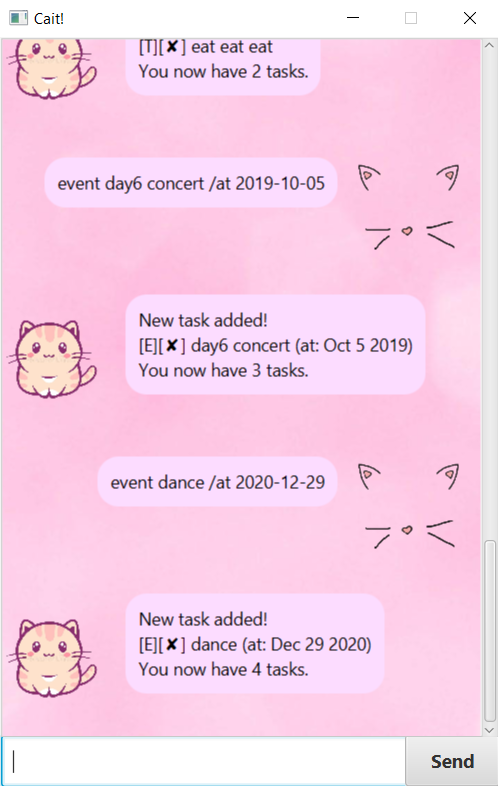
deadline
Adds a deadline to your saved tasks.
Usage
deadline <task> /by <yyyy-mm-dd> - Adding an deadline
Adds a deadline to your list of tasks by a specified date.
Example of usage:
-
deadline eat cake /by 2020-09-04 -
deadline finish work /by 2020-12-25
Expected outcome:
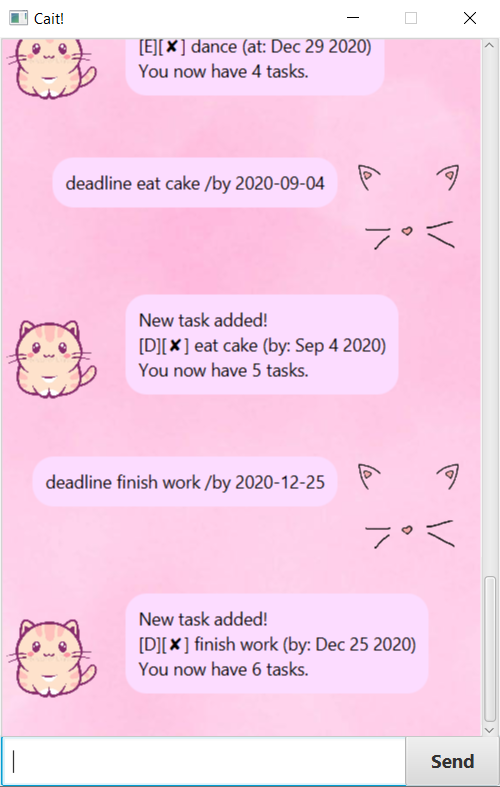
list
Shows your saved tasks.
Usage
list - View your task list
Lists out all your tasks that you have added.
Example of usage:
list
Expected outcome:
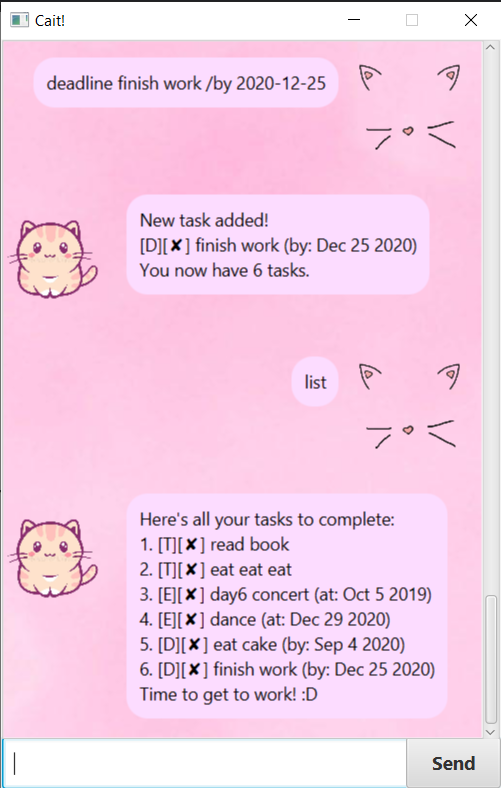
done
Finishes a task.
Usage
done <list index(es)> - Setting a task to done
Sets the task at the specified list index(es) to done.
Example of usage:
-
done 1 -
done 4 5 6
Expected outcome:
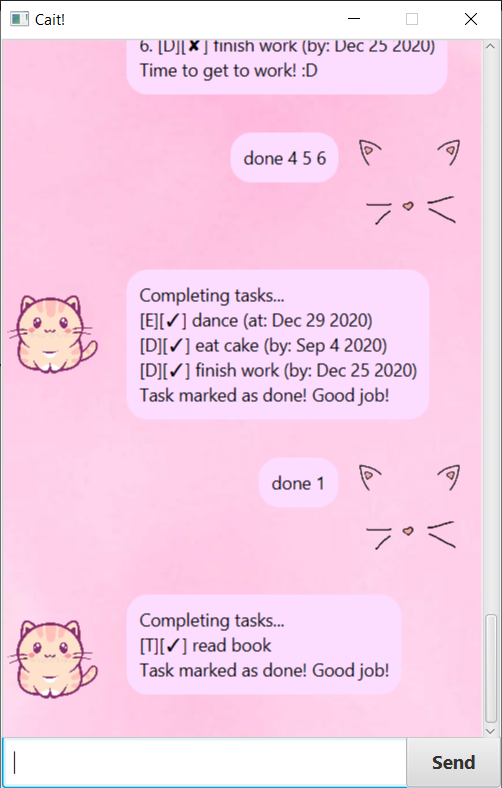
delete
Deletes a task.
Usage
delete <list index(es)> - Deleting a task
Deletes the task at the specified list index(es).
Example of usage:
-
delete 1 -
delete 3 5
Expected outcome:
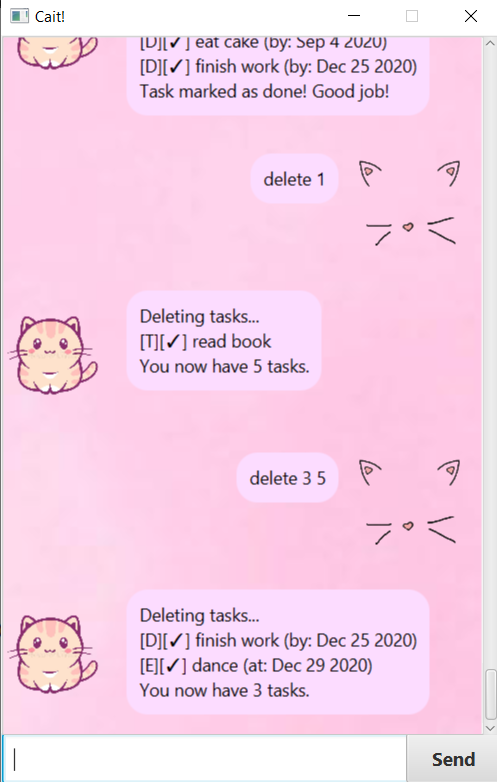
find
Finds the tasks with a keyword.
Usage
find <keyword> - Finding tasks
Lists out all the tasks whose description contains the specified keyword.
Example of usage:
find eat
Expected outcome:
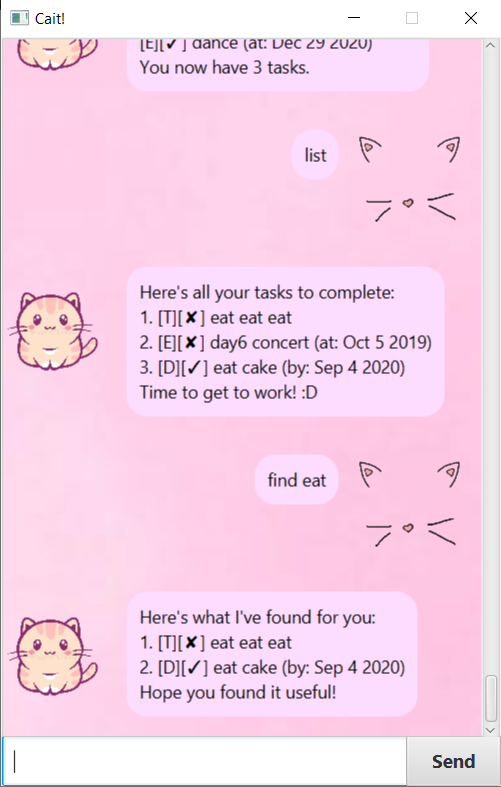
bye
Shuts down the application.
Usage
bye - Saying bye
Shuts down the application, while all the tasks and whether they’re done are still saved.
Example of usage:
bye
Expected outcome:
- Cait will shut down
Command summary
| Action | Format, Examples |
|---|---|
| Help | help |
| List | list |
| Todo | todo <task> eg, todo read book |
| Event | event <task> /at <yyyy-mm-dd> eg, event day6 concert /at 2019-10-05 |
| Deadline | deadline <task> /by <yyyy-mm-dd> eg, deadline eat cake /by 2020-09-04 |
| Done | done <list index(es)> eg, done 4 5 6 |
| Delete | delete <list index(es)> eg, delete 1 |
| Find | find <keyword> eg, find cake |
| Bye | bye |